Getting a good monitor and the right software
When you are editing a video it’s always a good idea to have a good monitor, it’s even more important when you’re doing color correction/grading.
I’m not going to tell you which monitor to buy as that is dependent on your own personal budget, but I will give a quick tip to check whether you have the right kind of monitor.
When buying a monitor ensure that it does at least 90% of the range for sRGBor REC.709 color space. Both are important as they tend to be what most HD monitor or projects will display your video at.
UHD monitors and projectors will very soon start using REC.2020, so if want to get ahead of the game, then I suggest looking for what that fits within that category.
As far as software goes, yet again you will need to decide how much money you want to spend on software. But if you’re thinking about doing video recording seriously, then you probably have some decent software.
Premiere Pro and Apple’s Final Cut both have very decent color correction software already with them. These are very intuitive and easy to use and do a decent job.
Luckily though if you are strapped for cash, BlackMagic do have DaVinci Resolve Lite, which is a free and incredibly powerful color correction program. I would highly recommend downloading this and use this when color correcting. It is a somewhat advanced piece of software, but it’s easy to get used to and there are enough tutorials on YouTube that can help you.
Do remember to make sure your PC can handle the DaVinci software though, not that you download it and find out you can’t use it…
Using graphs will make your life so much easier!
There are 3 graphs that you need to utilize: Waveform, Histogram, and Vector graphs. I recommend you fully learn what each one does, as I’ll only be covering what to look for to achieve a quick color balance from them.
The biggest advantage of understanding the graphs is that if you can’t afford or don’t have a monitor that hits the right colour spectrums then you can intuitively work from the information the graphs are giving you and still effectively colour correct, colour grading may be more difficult as that is more personal preference that raw data.
The 3 main areas that you’ll be looking at in any shot are the Shadows/Midtones/Highlights. Each program calls this list of luminescence variations slightly differently, you may also see Blacks/Mids/Whites or Lift/Gamma/Gain. They are virtually all the same, and some programs may even give you the option to jump between various of each one.
The best way to find out what each one does to your shot and what type correction is being given is by experimenting. I generally test it by putting each setting to the extreme and then back. Now that I have a benchmark I can adjust to what I need.
Using the graphs, there are a few easy tips to get you started in balancing your image to a more neutral state. In the Waveform and Histogram graphs, you’ll see that all the information lies between 0 and 100 IRE. Use the tools for the Shadows/Blacks and the Highlights/Whites to bring in line between the 0 and 100 spots.
So, Shadows should only really hover just above 0 IRE and Highlights should be dropped so that they are just under 100 IRE. This will ensure that nothing is dropping outside of the broadcast range for your image.
Midtones are a little trickier, we’ll explore these a little bit later, but a basic rule of thumb is that mid tones should reside between 60–70 IRE. Don’t worry though, changing the mid tones has very little, to no effect on the position of the Shadows and Highlights.
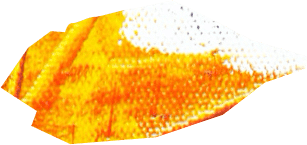




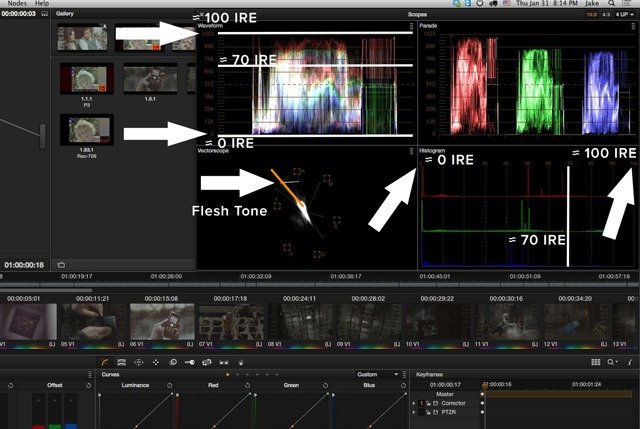


17 responses
I like how you said that color grading is choosing colors to set the tone of your film or video. I would love to have that kind of creative freedom in my videos so that I could evoke the emotions I’m going for! I’ll have to see if I could get some color grading software to help my videos become what I’ve always pictured they’d be.
It’s Really good .. Thank you for sharing this Tips …
I really appreciate your article…keep up the good work buddy…
This tips are very helpful. I do think it is a good way to reach consumers…Thank you for sharing this! It does give a new insight in success….
Have a nice day…
I got to learn a lot by reading your article Very good information and I’m always inspired when someone shares a new information
Thanks for your sharing. It is very useful to me
I will learning a lot by reading your article is excellent information and I’m always inspired when I read and watch any thing about the color , it is to me very useful thank you a lot
good keep it up
Thank you.
Very informative article . Keep writing such nice post
I got to learn a lot by reading your article Very good information and I’m always inspired when someone shares a new information THANK you soo much
Wonderfull suggestions very informative!
An impressive share! I have just forwarded this to a co-worker who
was doing a little research on this.
Thanks you for sharing such good information on colour correction
color grading has an importance during any video editing time , but lack of knowledge can hust any video that were not greatly done, Great article though to let every learner to know about
Really good post! its very informative article Keep sharing more useful and informative articles. Thank you.
Really enjoyable reading this, thanks a lot for sharing!
Great sharing.